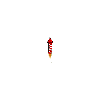Affiliates
Sales and marketing automation software exclusively for small business
- Click on the add new contact icon, which shows two faces and a plus sign. Located next to the quick search bar in the top right hand corner
- Select “Add New Affiliate”
- Add desired information for the affiliate including, but not limited to, parent affiliate, accounts payable information, a photo, a logo, contact information, and affiliate portal details, and more
- Select “Add Affiliate” at the bottom left of the screen to create the affiliate
- TIP: Create an Affiliate Welcome Workflow to send your affiliate an automatic email with their affiliate portal username and password
- To view your access your affiliate grid, select the “Affiliates” tab at the top of the screen
- Access quick options on the grid to make easy changes to the each account. For example, the lock box icon next to each affiliate allows you to change their password; the pencil icon is for quick edits; the trash can deletes the record
- Adding marketing creatives to the affiliate portal is an easy way to share selling tools with your referral partners. To add the creatives select the “Admin” tab and scroll to the affiliate portal options
- Select “Add Creatives” and choose the type of marketing tool you are adding (ex: banner, hyperlink, video, etc)
- Follow the respective instructions provided for each marketing tool you select
- To view your already added creatives, select “Affiliate Creatives” under the Affiliate portal menu
- Click the binoculars to view the creative or the pencil icon to edit the creative.

Whenever you see me, you will find helpful training videos about that page or feature.
Browse around, we have videos to help get you started, answer any questions and assist you with getting the most out of your Mirku system.